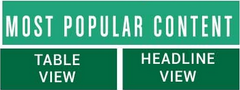If I were crazy, this is how I would count an instant runoff election. And guess what, there are election officials in North Carolina willing to get a little crazy with our votes!
In 2007, 2 cities in North Carolina were allowed to have an Instant Runoff experiment. Since there is no federally approved software to count instant runoff voting, the NC State Board of Elections set up a "workaround" to help out Henderson County, NC, a touchscreen jurisdiction in the test. Luckily there was no "runoff" so the work around was not used. The pilot program expired but hungering for more disaster, our lawmakers voted to experiment again! In this case, a boutique-style election fad trumps election transparency.
Keep in mind that North Carolina's 20 touchscreen counties have the toilet paper ballot, the VVPAT does NOT print a summary but prints selections and deselections, and during early voting one machine may have 80-100 different ballot styles on it. Manual recounts or audits will be impossible.
Read the NC State Board of Elections' instructions for counting IRV in touchscreen counties if they had incurred an "instant runoff" . One single error would change the outcome of the election. (at the bottom of the page we state how this workaround likely is illegal):
To tabulate a runoff election follow these procedures:
1. Announce the two (2) candidates that are in the Instant Runoff.
2. Print document - Hendersonville IRV-Ballot Position Numbers.pdf to determine the voting positions for each candidate in the Instant Runoff.
3. Remove the "Compact Flash Cards" from the iVotronic voting devices in the City of Hendersonville precincts.
4. Capture the Election Data in ERM;
a. Clear Audit Data in ERM.
b. Import Compact Flash Audit Data
c. Collect Audit Data - From Specified Drive –
c:\elecdata\7GNCHEND\GNGFLASH\ADT.
d. Select machines from Armory Precinct only.
e. Consolidate Audit Data.
f. Create Vote Image Log.
g. Print Vote Image Log – Select Contest/Precinct, Numbers Only, Printer.
h. Select EL155 from the Report File Utility and click on Copy – Name the file IRV_Armory.txt and copy to a location that you can retrieve from (desktop, portable flash drive, etc).
i. Clear Audit Data in ERM.
j. Collect Audit Data - From Specified Drive –c:\elecdata\7GNCHEND\GNGFLASH\ADT.
k. Select machines from Southwest Precinct only.
l. Consolidate Audit Data.
m. Create Vote Image Log.
n. Print Vote Image Log – Select Contest/Precinct, Numbers Only, Printer.
o. Select EL155 from the Report File Utility and click on Copy – Name the file IRV_Southwest.txt and copy to a location that you can retrieve from (desktop, portable flash drive, etc).
p. Clear Audit Data in ERM.
q. Collect Audit Data - From Specified Drive –c:\elecdata\7GNCHEND\GNGFLASH\ADT.
r. Select machines from all remaining Hendersonville precinct machines.
s. Consolidate Audit Data.
t. Create Vote Image Log.
u. Print Vote Image Log – Select Contest/Precinct, Numbers Only, Printer.
v. Select EL155 from the Report File Utility and click on Copy – Name the file IRV_All and copy to a location that you can retrieve from (desktop, portable flash drive, etc).
5. Open a blank Excel Spreadsheet and import.
a. Change "files of type" to All Files - Select file IRV_Armory.txt to import – Click on OK.
b. Select Fixed width and click on Next.
c. Place separators at 10, 15, 20, 25, 30, 35, 40, 45 and 50.
d. Press Next and then Finish. Save the Excel File with the name IRV_Armory.xls and a location that you can retrieve.
6. Open a blank Excel Spreadsheet and import.
a. Change "files of type" to All Files - Select file IRV_Southwest.txt to import – Click on OK.
b. Select Fixed width and click on Next.
c. Place separators at 10, 15, 20, 25, 30, 35, 40, 45 and 50.
d. Press Next and then Finish. Save the Excel File with the name IRV_Southwest.xls and a location that you can retrieve.
7. Open a blank Excel Spreadsheet and import.
a. Change "files of type" to All Files - Select file IRV_All.txt to import –
Click on OK.
b. Select Fixed width and click on Next.
c. Place separators at 10, 15, 20, 25, 30, 35, 40, 45 and 50.
d. Press Next and then Finish. Save the Excel File with the name
IRV_All.xls and a location that you can retrieve.
8. Open file Hendersonville IRV Tabulation Form.xls.
9. Open the Excel file that you created in Step 5d.
a. Delete Column B
b. Sort data on Column A
c. Delete all rows without machine numbers.
d. Highlight all the data for Armory Precinct and copy.
e. Copy the data into Hendersonville IRV Tabulation Form.xls in the RED Tab 1st-2nd Choice – click in Cell A9 and then copy.
f. Highlight the imported data (A9 to the end) and sort on Column B
g. Using the file created in Step 5d, highlight all the data for Southwest Precinct and copy.
h. Copy the data into Hendersonville IRV Tabulation Form.xls in the BLUE Tab 1st-2nd Choice – click in Cell A9 and then copy.
i. Highlight the imported data (A9 to the end) and sort on Column B
j. Using the file created in Step 5d, highlight all the data for all the other precincts in the City of Hendersonville (excluding Armory and Southwest) and copy.
k. Copy the data into Hendersonville IRV Tabulation Form.xls in the BLACK Tab 1st-2nd Choice – click in Cell A9 and then copy.
l. Highlight the imported data (A9 to the end) and sort on Column B.
10. Verify that the vote totals for the candidates match the ERM Report.
a. Click on Yellow Tab Grand Totals – Totals for each candidate should match the report on ERM.
b. Print copy of YELLOW Tab Grand Totals.
11. Click on BLACK Tab 3rd Choice – Remove all votes for Runoff candidates from 1st & 2nd Choice.
a. Column B should already be sorted.
b. Highlight all rows that have a vote for the runoff candidates from 1st & 2nd Choice (Voting positions 3 thru 7 – example: Caldwell=3, Caraker=4, etc.).
c. Delete the selected rows.
d. The votes for the runoff candidates should now reflect the votes cast for the runoff candidates that were a 3rd Choice but not a 1st or 2nd choice (Voting positions 13 thru 17).
e. Highlight the remaining data (A8 to the end) and copy.
12. Click on BLACK Tab 4th Choice – Remove all votes for Runoff candidates from 3rd Choice.
a. Paste the data from Step 9e into cell 9a.
b. Highlight all rows that have a vote for the runoff candidates from 3rd Choice (Voting positions 13 thru 17 – example: Caldwell=13, Caraker=14, etc.).
c. Delete the selected rows.
d. The votes for the runoff candidates should now reflect the votes cast for the runoff candidates that were a 4th Choice but not a 1st, 2nd, or 3rd choice.
e. Highlight the remaining data (A8 to the end) and copy.
13. Click on BLACK Tab 5th Choice – Remove all votes for Runoff candidates from 4th Choice.
a. Paste the data from Step 10e into cell 9a.
b. Highlight all rows that have a vote for the runoff candidates from 4th Choice (Voting positions 20 thru 24 – example: Caldwell=20, Caraker=21, etc.).
c. Delete the selected rows.
d. The votes for the runoff candidates should now reflect the votes cast for the runoff candidates that were a 5th Choice but not a 1st, 2nd, 3rd or 4th choice.
14. Click on RED Tab 3rd Choice – Remove all votes for Runoff candidates from 1st & 2nd Choice in Armory Precinct.
a. Column B should already be sorted.
b. Highlight all rows that have a vote for the runoff candidates from 1st & 2nd Choice (Voting positions 16 thru 20 – example: Caldwell=16,
Caraker=17, etc.).
c. Delete the selected rows.
d. The votes for the runoff candidates should now reflect the votes cast for the runoff candidates that were a 3rd Choice but not a 1st or 2nd choice (Voting positions 26 thru 30).
e. Highlight the remaining data (A8 to the end) and copy.
15. Click on RED Tab 4th Choice – Remove all votes for Runoff candidates from 3rd Choice.
a. Paste the data from Step 12e into cell 9a.
b. Highlight all rows that have a vote for the runoff candidates from 3rd Choice (Voting positions 26 thru 30 – example: Caldwell=26, Caraker=27, etc.).
c. Delete the selected rows.
d. The votes for the runoff candidates should now reflect the votes cast for the runoff candidates that were a 4th Choice but not a 1st, 2nd, or 3rd choice.
e. Highlight the remaining data (A8 to the end) and copy.
16. Click on RED Tab 5th Choice – Remove all votes for Runoff candidates from 4th Choice.
a. Paste the data from Step 13e into cell 9a.
b. Highlight all rows that have a vote for the runoff candidates from 4th Choice (Voting positions 33 thru 37 – example: Caldwell=33, Caraker=34, etc.).
c. Delete the selected rows.
d. The votes for the runoff candidates should now reflect the votes cast for the runoff candidates that were a 5th Choice but not a 1st, 2nd, 3rd or 4th choice.
17. Click on BLUE Tab 3rd Choice – Remove all votes for Runoff candidates from 1st & 2nd Choice in Armory Precinct.
a. Column B should already be sorted.
b. Highlight all rows that have a vote for the runoff candidates from 1st & 2nd Choice (Voting positions 11 thru 15 – example: Caldwell=11, Caraker=12, etc.).
c. Delete the selected rows.
d. The votes for the runoff candidates should now reflect the votes cast for the runoff candidates that were a 3rd Choice but not a 1st or 2nd choice (Voting positions 21 thru 25).
e. Highlight the remaining data (A8 to the end) and copy.
18. Click on BLUE Tab 4th Choice – Remove all votes for Runoff candidates from 3rd Choice.
a. Paste the data from Step 15e into cell 9a.
b. Highlight all rows that have a vote for the runoff candidates from 3rd Choice (Voting positions 21 thru 25 – example: Caldwell=21, Caraker=22, etc.).
c. Delete the selected rows.
d. The votes for the runoff candidates should now reflect the votes cast for the runoff candidates that were a 4th Choice but not a 1st, 2nd, or 3rd choice.
e. Highlight the remaining data (A8 to the end) and copy.
19. Click on BLUE Tab 5th Choice – Remove all votes for Runoff candidates from 4th Choice.
a. Paste the data from Step 16e into cell 9a.
b. Highlight all rows that have a vote for the runoff candidates from 4th Choice (Voting positions 28 thru 32 – example: Caldwell=28,
Caraker=29, etc.).
c. Delete the selected rows.
d. The votes for the runoff candidates should now reflect the votes cast for the runoff candidates that were a 5th Choice but not a 1st, 2nd, 3rd or 4th choice.
20. Click on YELLOW Tab Grand Totals – The votes displayed in the grand totals for the Runoff Candidates should be the final results.
http://www.ncvoter.net/downloads/Henderson_County_IRV%20Tabulation.pdf
If you got this far, here are the problems with this:
a. neither word pad, note pad or excell have been tested for their vote tabulation ability.
b. this process erases audit data as it progresses, excell doesn't have an audit trail, and some versions of excell have bugs.
c. it is not known what happens to the data as it is moved from the ES&S vote tabulation system to a non ES&S vote tabulation system.
2. All parts of the vote tabulation system must be federally tested together, to ensure they work together.
3. There are over 100 steps in the process, with instructions like "click on the red tab, or click on the blue tab".