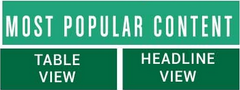
|
FAQ - Frequently Asked Questions Tools/How To Download Collection of Your Articles First, you login and then press either the My Articles button or the My Diaries button. You'll see a button that reads: Download Collection of Your Articles Note: this benefit is available only to members who have signed up at the Leader Membership level. When you get to the download pages, you can choose the content to include in your downloaded document. Start by choosing a time-period for content you'd like to download. You can choose only the description part of your articles, or the whole article. Then, you have your choice of two ways to get your content: 1. Press the Download Multiple Files button. This will download all your content between the 2 dates you select where it says "Use Articles between date1 and date2." The output will be in multiple files. You can choose how many articles you want in each document (file) between 10 and 100. The more articles you put in a file, the fewer files you have to download. After pressing the button, you will be shown a list of links with each link representing a file to download. Press each link, one after the other, to download all your files. 2. If you choose NOT to download multiple files, you have others ways to view your submitted content. You can press Show Titles: then, the titles of your content will be shown so you can check off which to include in your download. OR if you'd like to simply download a list of titles and descriptions and links between the 2 dates you select, press the Download Summary button. This will provide you with a list of your articles and a link to each one. |
|
