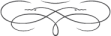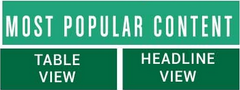
|
FAQ - Frequently Asked Questions Tools/How To How to Use the Rich Text Editor Editing Controls help you control the appearance of your text. However, we have a standard format for the display of all articles. So all articles will use our standard font and our standard font size and color.
To bolden text, first you highlight it, and then press the bold A button. By pressing the italicized A button, you will see your text displayed as italicized. By pressing the underline A button, you will see your text displayed as underlined. What is that symbol that looks like a chain link? This is the standard symbol for linking. By pressing this button, you can add a "hyperlink" to your text so that you can link to another website. For example, first you select some text. Then you press the button. It will put up a box that says, "Insert/Modify link." If you then enter: http://www.yahoo.com (in the Link URL field) it will put a link to Yahoo! in your text. Next, you see two arrow-like buttons that allow you to UnDo (or ReDo) the last actions you;ve taken, using these buttons in the text editor. The next symbol Looks like this: . Here you can switch editing modes and directly edit the HTML code. Naturally, you may also use various combinations of the above. Ornaments You can have a separator between lines, called an ornament. Use the icon, and add the following:
For example:
Here is the list of ornaments: air: string bump acorn circular curly dove heart: leaf pens scroll |
|