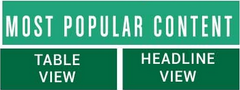Have you ever asked yourself "what is my router IP address" or "why does my router IP address even matter"? In practical terms, most people never have to know what their router IP address is until their working conditions at home force them to reconfigure their router for ease of access.
Take the case of a major university for example. It's entirely possible that there could reside three or four different computer systems on the same campus, and if you are a professor or even a student, you may have a legitimate need to log into one or more of those computer systems remotely.
To protect the system from non-legitimate access, when logging in remotely the IT professionals may have set up a number of firewalls that can only be accessed, in the case of using a router, by reconfiguring your router.
The same logic applies to many large businesses that have people logging in remotely from home, or even government officials. Due to the COVID-19 pandemic, many people who have never worked from home are now routinely commuting from home. And that trend may exist for several years after the COVID-19 bug has been eradicated.
So how do you access your router IP in order to do necessary reconfigurations?
Were there just one type of computer system, it would be short and easy, but some people use a Windows-based software, some people use a MAC OS system, some people access their system using Linux or an Android device.
Therefore, we will cover all of them, but if you are only using one to access the internet at home, feel free to skip past the rest.
Finding the IP address of your router with a Windows machine
There are actually two ways to access your router's IP using a Windows machine, but we will concentrate on the simpler way.
First, access the command prompt by hitting the Windows key and R at the same time. Then simply type in cmd.
Next, type in ipconfig. A bunch of data will show up, but what you are looking for is the default gateway address. That is the IP address of your router.
Finding the IP address with a MAC OS Machine
It's a little bit more complicated with a MAC but still easy enough to find.
Under the Apple icon, select system preferences, then network. On the left side, you should see the WiFi network you are connected to. Click on it and then hit advance.
Then select TCP/IP and among the data shown will be one that says router.
Iphone and Ipad router address
(Note: You can view every article as one long page if you sign up as an Advocate Member, or higher).